Exploring Fractions with iPads
This week I thought I would share some simple ideas for using iPads to explore fractions. The first session uses Notability to compare fraction size. The second session uses Explain Everything to explore fractions of a group.
Comparing Fraction Size
In this session, students are exploring a problematised situation involving fairy-bread (bread and butter with sprinkles on top). I told my students that my son loves fairy-bread, and that I was offering that he could have 1/4, 2/4, 1/8 or 4/6 of a slice of fairy-bread. My students needed to work out which of these would be the best deal for my son. I demonstrated how this could be worked out by drawing the slices of bread. I pointed out the need for the slices of bread to be the same size, and the pieces on each slice to be of equal size. I modelled how this could be done on the interactive whiteboard. I then gave students a new set of fractions to compare.
Students were given iPads and a stylus to work through their thinking. While I gave them some freedom to explore how to use Notability to solve this, and to discuss their strategies with friends, teachers who want to explicitly teach could follow the following steps:
- Create a new Notability file and name it something suitable eg. Fairy-bread Fractions by tapping on the heading which says Note [today's date]
- Tap on the + symbol and select "Figure" from the drop-down menu.
- Tap on the first symbol and select the square shape from the drop-down menu.
- Make a square shape (to represent the fairy-bread). Tap "Done".
- When the square shape has handles on the corners, select "Copy" from the options above.
- Tap and hold on the screen until "Paste" is given as an option. Paste as many times as necessary. (In my case we used 4 slices of fairy-bread).
- Again, when one of the square shapes has handles on the corners, select "Edit".
- Tap on the first symbol and select the line from the drop-down menu.
- Draw lines to divide the square to match the fraction.
- Tap the first symbol and select the squiggle from the drop-down menu. Colour/shade the required fraction. Tap "Done".
- Repeat this with the other squares.
- Tap on the pencil tool and use finger or stylus to label the fractions.
- Circle the fairy-bread fraction that is largest
- Some students are selected to share their work using AirPlay on the interactive whiteboard.
While this work could quite easily be repeated with pencils and paper, I like that this task supports students to develop skills in creating shapes and using technology to divide spaces equally and shade with (their new) styluses.
Fraction of a Group
In this session, students are using counters to explore fractions of a group and recording their thoughts using Explain Everything. Students took 24 plastic counters of a variety of colours and used iPads with styluses.
- Create a new Explain Everything file by tapping on the + symbol, and save it as something suitable eg. "Fractions with counters" by tapping on the folder symbol in the bottom toolbar (next to the house).
- Tell students to divide the group of counters in half. Demonstrate.
- Students take a photo of their counters by tapping on the + symbol in square on the left toolbar, and then selecting "New Picture". If they are happy with their photo, they select "Use Photo". If they are happy with the image as is they select "Done", if they need to crop it, they can use the crop tool to select what they want to keep before selecting "Done". The image can be resized with pinch to zoom and moved to a suitable position on the page.
- Students write "1/2 of 24 is 12" using their stylus and the pencil tool.
- Students press the red circle to record their audio (and drawing if desired) and explain what they have done in their own words.
- To add a new slide, students tap the + symbol and then repeat the previous steps with a new fraction.
- Repeat with 1/4, 1/8, 1/3, 1/6.
- Some students are selected to share their work using AirPlay on the interactive whiteboard.
Extension: If desired, students could then look at the colours of counters, sort them and then create slides that describe the fraction of each colour used.
Here is a sample of student work that one of my students was willing for me to share:
What I liked about this:
Students were able to use the language to explain what they have done with their counters. They also created a pictorial example and a written number sentence. At the end of the lesson I watched these videos and could see the students who had really grasped the concept, and those who would need further follow up. It was useful to hear the language students were using and it made me realise how few were actually describing this process in terms of fractions when recording their audio. While many had the right pictorial and written response, they tended to say "I had 24 counters and divided them into 3 groups," which while accurate, is slightly different to "I had 24 counters and divided them into thirds." It is good to see that they are making the connection between these ideas, however I hope that they CAN use the fraction terms as required. I would try this again with further emphasis on how we can describe the process using fraction terms.
Here is a sample of student work that one of my students was willing for me to share:
What I liked about this:
Students were able to use the language to explain what they have done with their counters. They also created a pictorial example and a written number sentence. At the end of the lesson I watched these videos and could see the students who had really grasped the concept, and those who would need further follow up. It was useful to hear the language students were using and it made me realise how few were actually describing this process in terms of fractions when recording their audio. While many had the right pictorial and written response, they tended to say "I had 24 counters and divided them into 3 groups," which while accurate, is slightly different to "I had 24 counters and divided them into thirds." It is good to see that they are making the connection between these ideas, however I hope that they CAN use the fraction terms as required. I would try this again with further emphasis on how we can describe the process using fraction terms.
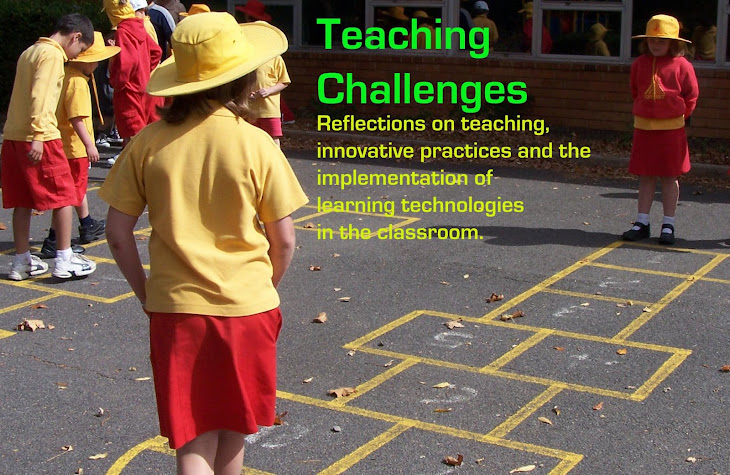





No comments:
Post a Comment
I'd love to hear your thoughts and questions. Please don't be shy...
:)