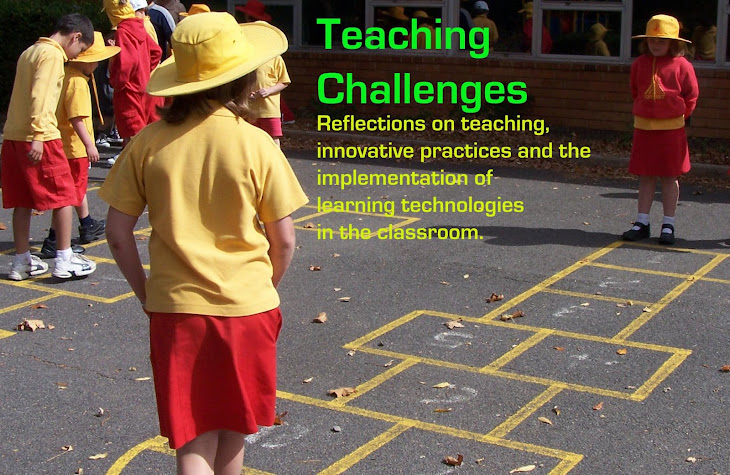Term is over and I am now enjoying the holidays with my three-year-old son. We made a list of ‘must do’ activities, and then I made another list of learning activities either related to the Early Years Learning Framework or preparing for the Foundation level of the Australian Curriculum. I wrote the learning activities on coloured paper and put them into a bag so that there is an element of surprise when my little guy pulls one out.
I have actually been a bit surprised with how keen he is to do these learning activities. On some days he has run straight back to the bag after we finish so that he can choose another! Rather than type out the whole list, I thought I might explain the activities day by day so that I can provide greater detail.
I think these activities would work well for 3-6 year olds – either as preparation or revision. I find the initial activity holds his interest for about 10 minutes and then he takes things off in his own direction - sometimes leading to even further learning. I also find that he refers back to the ideas in the days that follow. Let me know what you think.
Make some sequence photos. Then put them in order.
We took a sequence of photos related to everyday activities and experiences in the little guy’s life: getting dressed, washing clothes, ripening strawberries, going for a bike ride, sliding down a slide. Later in the day when we were shopping, we got the photos printed. Back at home, we scattered the photos on the table. My little guy chose a ‘story’ and collected the pictures he needed. He put them into the correct sequence and then I supported him as he told the story using words like: firstly, then, after that, next, finally.

Make your name using playdough
One of my good friends gave us the Cookie Monster's Letter Lunch Play doh set, which my little guy enjoys without realizing that he is even learning! He loves to feed the Cookie Monster, but with this learning activity card, he was prompted to make his name first! We talked about the letters he needed and found the moulds. We repeated the activity in a second colour before he lost interest and moved on to feeding Cookie Monster.

Play a Reading Eggs game on the iPad
We have Eggy Alphabet and Tap the Cat on my iDevices. Eggy Alphabet is great for learning letter formation and we use a stylus so my little guy can also work on pencil grip. Tap the Cat focuses on a range of skills including word recognition and vocabulary (which are the two we have worked on so far!) Both have reward systems that give my little guy a sense of achievement.
Learn a new poem
My little guy wasn’t so excited about pulling this one out. He was very hesitant to repeat back the poem I said to him. After working on it for a while with very little joy, I realized that this is an area to keep working at and come back to. A little later he quite happily recited the poem to me. Sometimes you just can’t win!
Make a photo book to show how you have changed
I must admit, I was a little less excited when this one was pulled out. On the bright side, Snapfish had a special deal running for Christmas, so it wasn’t as difficult as I was expecting. My little guy helped me to find some photos to add to our book and suggested a few captions, but as a 3 year old, he didn’t have as much to contribute as I’m sure an older child would.
Play the taste test game
A favorite from my childhood, this was a winner! My little guy went into the other room while I loaded up teaspoons with all sorts of flavours. I blindfolded him and gave him the tastes one by one. I asked him to describe what he was eating – gooey, runny, sweet, salty, crunchy etc. While he didn’t guess all of them correctly, he definitely had fun doing it!
Go for a walk. Take photos of all the signs you see. What do they say?
We didn’t walk too far for this one, as we only had a short amount of time. We still found quite a few signs and the next time we went for a drive, the little guy had more of an interest in the signs around us.
Choose an experiment from the Big Book
The Big Book aka “730 Easy Science Experiments with everyday materials” is one that I picked up from the social book club at school. My little guy chose an experiment to see the strength of different structures made from paper. After we completed the experiment, my little guy used the structures for a craft project.
Put some music on and make up a dance
This is an activity we don’t do a lot of in our house, so that’s why it was included. My little guy pulled it out during lunchtime, so I cheated a little and just put on some kids songs that have dances connected to them. Between bites, he ran around in circles doing some of the actions!
Do some pages in your numbers book
I purchased a simple numbers workbook set for numbers 1-20. It comes with stickers and paper ‘ribbons’ as incentives for completing the work. I thought that something like this would transfer learning we have been doing from the iPad to pencil and paper tasks. It was very convenient too, that my little guy pulled this one out while I was bagging a quarter of a cow for freezing, so he could do it in the kitchen next to me with minimal help!
Take photos of shapes using the iPad. Outline the shape.
We walked around the house looking for shapes my little guy recognized and took photos of them. We then traced around the outline with a drawing app.

Follow our journey on Google Maps as we drive somewhere
I used Google Maps on my iPhone to direct me to the pool. My little guy asked if the blue line was us, so I explained that that was the path we were travelling and that the blue arrow was us. I handed him the phone for the remainder of the trip and he kept telling me what was coming up ahead. I was quite surprised when he informed me that we were about to go on a bridge over some water. I asked how he knew it was water, and he told me it was because there was blue on the map!
Follow the instructions to build a Lego set
We worked on a Lego set together and my little guy has been getting much better at looking at the pictures to create the cars and buildings in the book. He has been using Duplo for quite some time and has just recently made the shift to the smaller Lego pieces. There are lots of skills involved in following the instructions, so I offered help with finding the pieces and gave minimal direction on where to place them, encouraging my little guy to look at the picture.