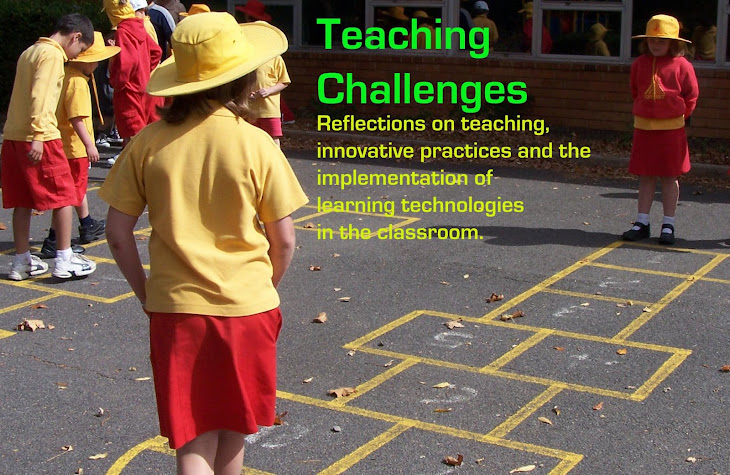Lego WeDo 2.0
 This year I took on the role of STEAM facilitator for my area. This hasn't been too large a role, but has prompted me to pay more attention to what we are teaching and programming in the STEAM subjects. I have also been considering how to make connections between the STEAM subject areas, and how to set tasks for students that will involve them in solving problems using skills and knowledge from a variety of the subject areas. With this year's Science Week theme "Drones, droids and robots" we thought we would take advantage of this to get students involved in robotics.
This year I took on the role of STEAM facilitator for my area. This hasn't been too large a role, but has prompted me to pay more attention to what we are teaching and programming in the STEAM subjects. I have also been considering how to make connections between the STEAM subject areas, and how to set tasks for students that will involve them in solving problems using skills and knowledge from a variety of the subject areas. With this year's Science Week theme "Drones, droids and robots" we thought we would take advantage of this to get students involved in robotics.Towards the end of Term 2 we purchased a class set of WeDo 2.0 Lego sets. With these sets students can build and modify a variety of Lego robots and programme them using the WeDo 2.0 app. I can't recommend these sets enough - they are simple to use, the app walks you through what to do and they don't take too long to build and enjoy! Students collaborate while working with them and learn to solve problems together, make adjustments and get creative in their designs. They learn basic engineering and programming skills and explore scientific concepts through experimentation.
Getting Started
When the sets arrived the Lego pieces arrived in their little plastic bags and needed to be sorted into the sections of the container. We had purchased 12 sets (a class pack) and so this was no quick job. I managed it by taking a few home at night and sorting while I watched TV! The benefit of doing this sort yourself is that you quickly learn where the pieces are stored and how many of each piece there should be. This means you are better able to help students find what they need when they get stuck.
In preparation I also charged up the Smarthubs and numbered each kit with a sticker for the lid and base. I followed the instructions from the manual (available on the website) to rename each Smarthub to make it easier for students to connect to the right robot. I learnt the value of this the hard way! I kept the cardboard boxes to store the kits in and found somewhere to store them.
Introducing the Kits
I introduced these kits to my students and walked them through the first couple of sessions to teach them the basics. They built their confidence with this and then I guided them in coaching the other Year 1 classes using the Kids Can Coach approach described here. I explained the importance of taking care of the kits and gave instructions on how to organise the workspace when using them and how to pack up properly at the end.
Science Week
The app takes students through building a tadpole and then adding the back legs. It is then up to them to consider what changes to make to turn it into a frog. It was exciting to see the variety of ideas students used for front legs and the modifications that were made as they began programming their robots to move. For those who progressed quickly through these stages I suggested thinking about how the robot could "see" (using the sensor) and croak (using the sounds available). Students explored the programming side of things, initially beginning with the code provided and then making modifications to suit what they were wanting to achieve.
To finish off the week we had a timed challenge where 2 students from each class built and programmed a frog in 25 minutes and then raced them in front of the grade. The tension was great as the frogs raced off and classes cheered for their representative!
Going Forward
My plan now is to find opportunities where the robots will link in to the science units we are covering in class and to add it to the programmes for next year. We will also use the sets in our STEAM lunchtime program with students in Kindergarten and Year 1. Our students are very excited to use these sets and are benefitting from the learning experience.