I've been playing with my Interactive Whiteboard more than usual this week. I designed some pages to give other teachers ideas for how they can use their boards. I'm trying to get teachers to turn their boards on at the start of the day so that they are more likely to continue to use them throughout the day. If you have a Smart Board, you can create similar pages of your own.
This first page is a fun way of marking the roll. I used this one for the teachers' staff meeting, but I use the same idea with my class photo. It is simple to make and the kids love it. When they arrive each day, they choose the face that best fits how they feel, and drag it over their face. I can see at a glance how students are feeling and who is yet to arrive. This is great for creating a class community and learning environment. To start fresh the next day, select the faces with a click and sweep action and delete.
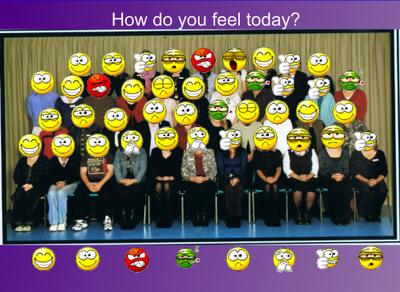
To Make This Page:
Step 1: Scan or upload a class photo
Step 2: Insert photo
Step 3: Use text to add a heading
Step 4: Save emoticons from My Emoticons
Step 5: Insert emoticons and place beneath photo. Right-click on them and choose the "Infinite Clone" option.
For another option, you could make a simple line and students determine their mood on a scale between happy and sad. They write their initials to place themselves.
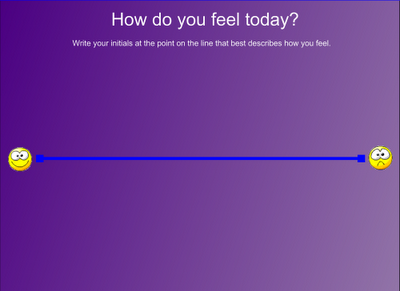
This page is for students to self-regulate as they are finishing their work. You write in the explicit quality criteria for the dot points and set the timer for the desired time. When students have finished the work they move their photo (not shown) or name across the line and hit the little sound icon (near the balloons) to hear a cheer.
 To make this page:
To make this page:Step 1: Make headings (I used a rectangle shape and then a text box)
Step 2: Divide page with a line
Step 3: Add bullet points (you need to put a space before pressing return/enter in order to keep the dot point)
Step 4: Insert timer and balloons and runner from the gallery (search for 'timer' and 'cheer' and 'race')
Step 5: Insert small photographs of students (100 x 75 pixels) or write/type names in individual text boxes.
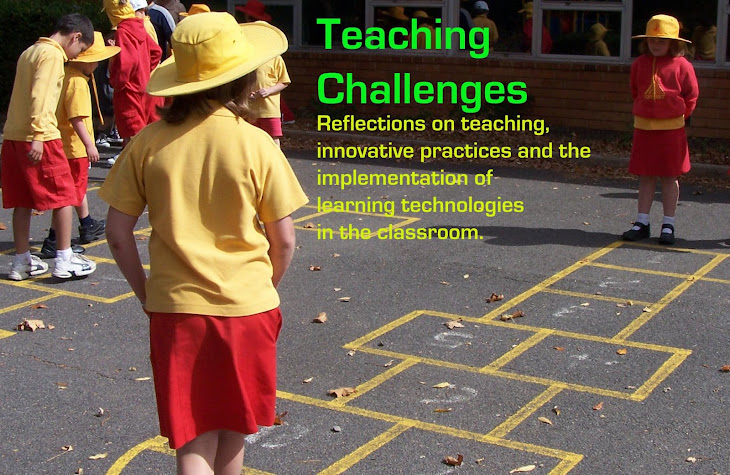





Thanks for sharing the clever ideas. Wish I had an IWB all the more now. :(
ReplyDeletePenny-
ReplyDeleteAs always great posts. I have a smartboard and will be using this for the first day. Thank you for getting me to think about using this resource all of the time. I was initially only thinking math.
RecessDuty
Hey Penny how are you!! I love your techie gadget thing.. I could use it at home.. We are ALL grumpy today.. or we are ALL excited!! Ha!
ReplyDeleteI love the outfits in the header...:)
Kids back in school here, turning into autumn and it makes me think of my aussie/NZ pals as they are warming up!